Steps for Students on How to Post a Question
1. Click the New Post button:
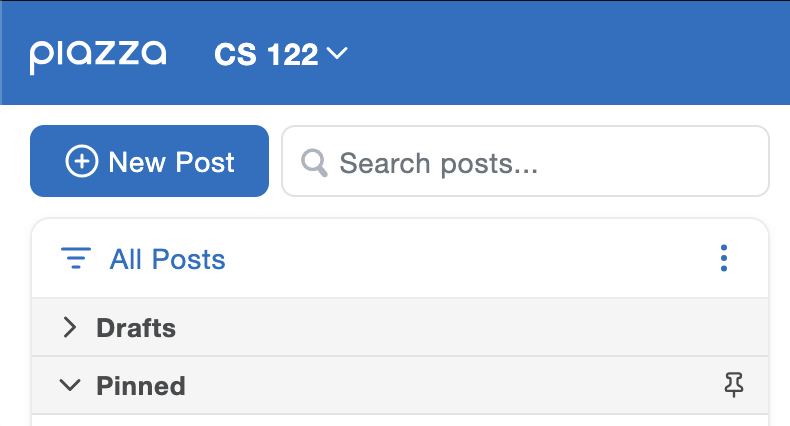
2. Select Question as the post type:

3. Select the audience for your post. You can post to the entire class, to all instructors, or you can type in specific instructor names:

4. Select one or more folders to post in:

5. Fill out the contents of your post:

(See our Text Editor Guide for tips!)
6. Post as yourself, anonymous to classmates, or anonymous to everyone:

Turn on your email notifications so you know
when your question has been answered!
when your question has been answered!